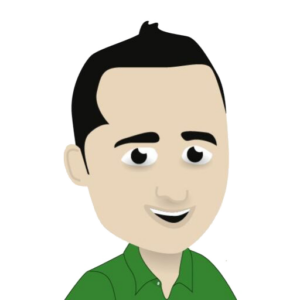Introduction
DAZN is a subscription-based sports streaming service that offers live and on-demand sports events from various leagues and organizations around the world. It is available on various devices, including TV, allowing viewers to access their favorite sports content on the big screen. In this guide, we will discuss how to watch DAZN on TV and the steps you need to follow to set it up.
Section 1: Supported Devices for DAZN on TV
Before we dive into the steps, let´s first look at the devices that support DAZN on TV. You can access DAZN on your TV using a variety of devices, including:
- Smart TVs (LG, Samsung, Sony, and more)
- Roku
- Apple TV
- Amazon Fire TV Stick
- Xbox One
- PS4
These devices allow you to download the DAZN app and stream your favorite sports content directly on your TV. You can also use HDMI and screen mirroring methods to cast content from your phone or tablet to your TV if your device is not listed above.
Section 2: Setting Up DAZN on TV
To watch DAZN on your TV, you first need to subscribe to the service. Once you have subscribed, follow these steps to set up DAZN on TV:
- Turn on your TV and navigate to the App Store or channel store.
- Search for the DAZN app and select it.
- Click on the “Download” or “Add” button to install the app on your device.
- Once the app has been downloaded, launch it.
- You will be prompted to log in with your DAZN account details. Enter your email address and password and click on “Log In”.
Congratulations, you have now successfully set up DAZN on your TV. You can now access all of the sports content available on the platform and start streaming your favorite events.
Section 3: Troubleshooting Common Issues
If you encounter any issues while setting up or using DAZN on your TV, here are some common troubleshooting tips you can try:
- Restart your TV: Sometimes, simply turning off your TV and turning it back on can resolve any temporary issues.
- Check your internet connection: DAZN requires a stable internet connection with a minimum speed of 8 Mbps. Make sure your internet connection is strong and stable for smooth streaming.
- Update the DAZN app: Make sure you have the latest version of the DAZN app installed on your device. Check for app updates in the App Store or channel store.
- Clear cache and data: If the app is not working correctly, try clearing the cache and data. This will not delete your app, but it will reset it to its default state.
- Restart your streaming device: If you are experiencing issues on a streaming device, try restarting it to see if that resolves the problem.
If none of these tips work, you can contact DAZN customer support for further assistance.
Section 4: Tips for an Optimal DAZN Experience on TV
Now that you have set up DAZN on your TV, here are some tips to enhance your viewing experience:
- Use a wired connection: If possible, connect your TV directly to your modem or router with an Ethernet cable for a more stable internet connection.
- Close other apps and devices: If you are experiencing buffering or lag while streaming on DAZN, try closing other apps and devices that are using your internet connection.
- Adjust your TV settings: You can adjust your TV settings for a better viewing experience. For example, turning on “Game Mode” can reduce input lag.
- Upgrade to HD: DAZN offers their content in HD quality. If you have an HD TV, make sure to select the HD option to enjoy the content in the best quality.
- Use a surround sound system: If you have a surround sound system, connect it to your TV for a more immersive viewing experience.
By following these tips, you can make the most out of your DAZN subscription on TV.
Section 5: Conclusion
In conclusion, watching DAZN on your TV is easy and straightforward. With a few simple steps, you can set it up on various supported devices and start streaming your favorite sports events in no time. If you encounter any issues, try troubleshooting or contacting customer support for assistance. With DAZN on TV, you can never miss out on any live action from the world of sports.