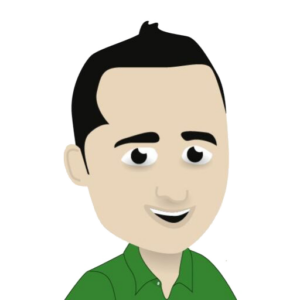Introduction to FuboTV and Amazon Fire TV
FuboTV is an online streaming platform that offers live sports, TV shows, and movies. It is known for its extensive coverage of soccer leagues and tournaments from around the world. Amazon Fire TV, on the other hand, is a popular streaming device that allows users to access various streaming services on their TVs, including FuboTV. In this guide, we will walk you through the steps on how to watch soccer on FuboTV using Amazon Fire TV.
Step 1: Set up Amazon Fire TV
The first step to watching FuboTV on Amazon Fire TV is setting up the device. This process is quite simple and requires no technical expertise. Follow these steps to set up your Amazon Fire TV:
- Connect your Amazon Fire TV to your TV using an HDMI cable.
- Plug the power adapter into an electric outlet and insert the other end into the Amazon Fire TV device.
- Turn on your TV and select the appropriate HDMI input where your Amazon Fire TV is connected.
- Follow the on-screen instructions to connect your Amazon Fire TV to your home Wi-Fi network.
- Once the setup is complete, you will be prompted to sign in to your Amazon account or create a new one.
After completing these steps, your Amazon Fire TV will be ready to use.
Step 2: Download and install FuboTV app
Now that your Amazon Fire TV is set up, the next step is to download and install the FuboTV app. Follow these steps to do so:
- On your Amazon Fire TV home screen, go to the Search option on the menu bar at the top of the screen.
- Type “FuboTV” into the search bar using the on-screen keyboard.
- Select the FuboTV app from the search results and click on it.
- Click on the “Download” button to start the installation process.
- Once the download is complete, click on the “Open” button to launch the FuboTV app.
You can also download the FuboTV app from the Amazon website and remotely install it on your Amazon Fire TV from there.
Step 3: Login to your FuboTV account
After successfully installing the FuboTV app on your Amazon Fire TV, the next step is to log in to your FuboTV account. Follow these steps to do so:
- Open the FuboTV app on your Amazon Fire TV.
- Click on the “Sign In” option on the top right corner of the screen.
- A code will be displayed on your TV screen.
- Go to fubo.tv/activate on your computer or mobile device and enter the code displayed on your TV screen.
- Sign in to your FuboTV account using your email and password.
After entering the code and signing in, your FuboTV account will be linked to your Amazon Fire TV, and you will be ready to start watching.
Step 4: Navigate and watch soccer on FuboTV
Now that you have successfully set up and logged in to your FuboTV account on your Amazon Fire TV, you can easily navigate and watch soccer on the platform. Here’s how:
- On the FuboTV home screen, click on the Sports tab.
- From the list of available sports, select Soccer.
- You will be taken to a page with all the current and upcoming soccer matches across various leagues and tournaments.
- Select the match you want to watch, and click on the “Play” button to start streaming.
In addition to streaming live matches, FuboTV also offers on-demand content, highlights, and analysis for soccer enthusiasts to enjoy.
Conclusion
In conclusion, watching soccer on FuboTV using Amazon Fire TV is a straightforward and enjoyable experience. With clear step-by-step instructions, you can easily set up your Amazon Fire TV, download and install the FuboTV app, log in to your account, and start enjoying all the live and on-demand soccer content that FuboTV has to offer. So, if you are a soccer fan, make sure to try out FuboTV on your Amazon Fire TV for an incredible streaming experience.