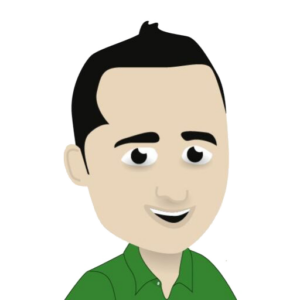Introduction
DAZN is a popular sports streaming service that offers various live sports events, including soccer matches, on demand. With its growing popularity, DAZN has expanded its availability to smart TVs, making it easier for soccer fans to access their favorite games on the big screen. In this guide, we will walk you through the step-by-step process of using DAZN on your smart TV to watch soccer.
Section 1: Setting Up DAZN on Your Smart TV
The first step to using DAZN on your smart TV is to download and install the app on your device. Depending on the type of smart TV you own, the process of downloading and installing the app may vary. Here’s a general guide on how to set up DAZN on different smart TV models:
If you have an Android TV, DAZN is probably already pre-installed on your device. In case it’s not, you can download it from the Google Play Store. Simply search for “DAZN” in the search bar, select the app, and click on “Install”. Once the installation is complete, open the app and follow the on-screen instructions to log in or sign up for an account.
To download DAZN on your Samsung TV, you can either use the Smart Hub or the Samsung App Store. If you’re using the Smart Hub, go to the Apps section and search for “DAZN”. Once you find the app, click on “Install” and wait for the process to complete. If you’re using the Samsung App Store, search for “DAZN” and follow the same steps as mentioned above.
For LG TVs, the process is similar to Samsung TVs. You can either use the LG Content Store or the LG Store to download DAZN. Simply search for “DAZN” in the store and install the app. You may need to create an account or log in to your existing account to access the app.
To download DAZN on your Sony TV, you need to use the Google Play Store. Navigate to the store, search for “DAZN” and install the app. Once the installation is complete, open the app and log in or sign up for an account to start watching soccer on your TV.
Section 2: Accessing Soccer Content on DAZN
After you have successfully downloaded and installed DAZN on your smart TV, you can access all the soccer content available on the platform. Here’s how you can do it:
If you already have a DAZN account, simply log in to access your content. If you don’t have an account, you can easily sign up for one by providing your personal details and payment information. DAZN offers a 30-day free trial for new users, so you can enjoy unlimited soccer games without any charges for the first month.
Once you’re logged in, you can browse through the available soccer games on DAZN. You can either use the search bar to look for a specific game or go to the soccer section to see all the upcoming matches. DAZN also allows you to filter games by league or team, making it easier for you to find the games you’re interested in.
One of the advantages of using DAZN is that you can personalize your content according to your preferences. You can follow your favorite teams and get notifications when their games are available on the platform. This way, you won’t miss any important matches and can keep track of your team’s performance and progress.
Section 3: Additional Features of DAZN on Smart TV
Apart from live streaming soccer games, DAZN also offers some additional features that can enhance your viewing experience. These include:
With DAZN’s multi-view feature, you can watch up to four different games on the same screen. This is helpful when there are multiple games happening simultaneously and you don’t want to miss any of the action. You can switch between the games easily by using your remote control.
DAZN also offers on-demand content, where you can watch highlights, interviews, and analysis of past matches. This is a great feature for soccer enthusiasts who want to catch up on the games they missed or want to relive their favorite moments.
You can set up personalized notifications on DAZN to get updates about upcoming games, goals, and highlights of your favorite teams and players. This feature makes sure you stay connected to your favorite sports even when you’re not actively watching.
Section 4: Troubleshooting Common Issues
Although DAZN is compatible with most smart TVs, there may be some technical or connectivity issues that can hinder your viewing experience. Here are some common issues and their solutions:
If you’re experiencing poor picture quality, make sure your internet connection is stable. If the issue persists, try restarting your TV or reinstalling the app.
If there’s no audio while watching a game, check your TV’s audio settings and make sure the volume is turned up. If that doesn’t work, try restarting your TV or adjusting the audio settings in the DAZN app.
3. App Crashing or Freezing
If the app keeps crashing or freezing, try restarting your TV or reinstalling the app. You can also check for updates for your smart TV’s software to ensure it’s running smoothly.
Conclusion
Using DAZN on your smart TV to watch soccer is a convenient and hassle-free way of enjoying your favorite games. With its easy set-up process and additional features, DAZN offers a seamless viewing experience for soccer enthusiasts. So, if you’re a fan of the beautiful game, don’t miss out on DAZN’s exciting live and on-demand soccer content.