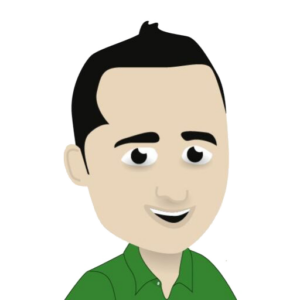Section 1: What is FuboTV?
FuboTV is a popular streaming service that offers live and on-demand sports, news, and entertainment channels. It was launched in 2015 and has gained a large following, especially among sports fans. It offers a wide range of content, including live games and events from popular leagues such as NFL, NBA, MLB, NHL, and more. It also has channels for news, movies, and TV shows, making it a comprehensive option for cord-cutters.
FuboTV is available on various devices such as smartphones, tablets, laptops, and smart TVs. This allows users to access their favorite content anytime and anywhere. In this article, we will focus on how to download and use FuboTV on Samsung Smart TV.
Section 2: Can you download FuboTV on Samsung Smart TV?
Yes, FuboTV can be downloaded and used on Samsung Smart TV. Samsung Smart TVs come with an App Store, called the Samsung Smart Hub, which allows users to download and install different apps, including FuboTV. However, it´s essential to note that not all Samsung Smart TVs have the same features and capabilities. The model of your Samsung TV will determine the availability and compatibility of certain apps, including FuboTV.
As of now, FuboTV is only available on Samsung Smart TVs with Tizen operating systems. Tizen is Samsung´s proprietary operating system, and it has been used in Samsung Smart TVs since 2015. To check if your Samsung Smart TV has a Tizen OS, you can go to Settings > Support > About This TV. If your TV is running Tizen OS, you will see the version number listed next to the software version.
Section 3: How to download FuboTV on Samsung Smart TV
Assuming you have a Samsung Smart TV with Tizen OS, follow the steps below to download FuboTV:
- Turn on your Samsung Smart TV and connect it to the internet.
- Go to the Samsung Smart Hub by pressing the Smart Hub button on your remote control.
- Select the Apps section and navigate to the search bar.
- Type “FuboTV” in the search bar and hit Enter.
- Select the FuboTV app from the results and click on “Install” to download it.
- Once the download is complete, the app will be installed automatically.
- After the installation is complete, go back to the Samsung Smart Hub and open the FuboTV app.
- Sign in to your FuboTV account or create a new one if you don´t have an account already.
- Enjoy streaming live sports, news, and other content on your Samsung Smart TV with FuboTV.
Section 4: Using FuboTV on Samsung Smart TV
Once you have downloaded and installed FuboTV on your Samsung Smart TV, you can start using it to watch your favorite content. The FuboTV app on Samsung Smart TV has a user-friendly interface, making it easy to navigate and find the content you want to watch.
You can use your Samsung TV remote control to browse through channels, search for specific content, and adjust settings. FuboTV also allows users to personalize their experience by creating a list of favorite channels and setting reminders for upcoming games or events.
However, like many streaming services, FuboTV requires a subscription to access its content. They offer different subscription packages, depending on the number of channels and features you want. You can choose a monthly or annual plan, and FuboTV also offers a 7-day free trial for new users to test out the service.
In conclusion, if you have a Samsung Smart TV with Tizen OS, you can easily download and use FuboTV to access live sports, news, and other entertainment content. Follow the steps outlined in this article to download and start using FuboTV on your Samsung Smart TV. With FuboTV, you can enjoy a seamless streaming experience on the big screen of your Samsung TV.