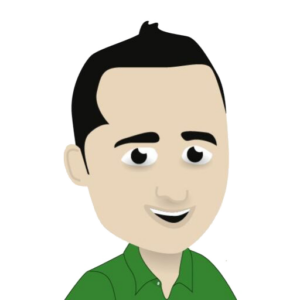Introduction
Paramount Plus is a streaming service that offers a wide variety of TV shows, movies, and original content. With a subscription, users can access the entire library of shows and watch them at their convenience. However, many users may not be aware of how to download shows from Paramount Plus to watch offline. In this guide, we will provide a step-by-step process on how to download your favorite shows from Paramount Plus.
Requirements
Before getting into the downloading process, it is important to ensure that you have all the necessary requirements to download shows from Paramount Plus. The first requirement is a subscription to the streaming service. You need to have an active account and be logged in to be able to download content. Additionally, you will need a stable internet connection to download the shows. And lastly, make sure you have enough storage space on your device to save the downloaded content.
Step 1: Select a Show to Download
The first step to download a show from Paramount Plus is to select the show you want to download. Browse through the list of available shows on the platform and choose the one you want to watch offline. Once you have selected the show, click on it to bring up its information page.
Step 2: Check for Download Option
On the show´s information page, there should be an option to download the show if it is available for offline viewing. Not all shows on Paramount Plus have the download option, so make sure to check before proceeding. If the show is available for download, you will see a “Download” button next to the “Play” button. Click on the download button to initiate the download.
Step 3: Choose Download Quality
After clicking on the download button, a pop-up window will appear, allowing you to choose the download quality. Paramount Plus offers three options for download quality – Standard, High, and Best. The higher the quality, the more space it will take up on your device. Choose the quality that suits your preferences and click on the download button to begin the download.
Step 4: View Download Progress
Once the download starts, you can view the progress of the download on the “Downloads” page. To access this page, click on the icon at the bottom right corner of the screen. The download progress will be displayed along with the size of the file and estimated time remaining for the download to complete.
Step 5: Watch the Downloaded Show
Once the download is complete, the show will be available for offline viewing. You can access the downloaded show from the “Downloads” page and watch it at your convenience. The downloaded shows will be available for a limited time, usually 30 days, before they expire. After expiry, the downloaded show will be automatically deleted from your device.
Conclusion
Paramount Plus makes it easy for users to download their favorite shows and watch them offline. With a few simple steps, you can download shows and watch them without the need for an internet connection. Just remember to have an active subscription, a stable internet connection, and enough storage space on your device to enjoy your downloaded content from Paramount Plus.